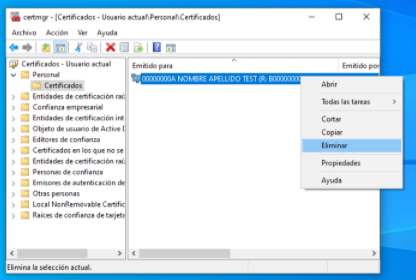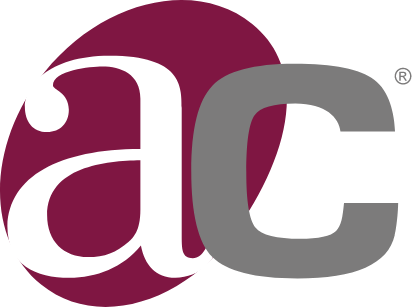How do I renew my electronic certificate?
90, 60, 30 and 15 days before the expiry date of your certificate, you will receive an email alert with the option to renew. In the same email, you will have a link available to make the renewal payment, according to the validity you have chosen in the first issue.
You can also check the status of your certificate in your personal area, and if it is about to expire, you can renew it from Myaccount: https://myaccount.anf.es/
My electronic certificate has expired, what can I do?
Once the expiry date of your certificate has passed, it is no longer possible to renew it; you will have to apply for a new certificate by proving your identity in person again.
I have not received notification of the upcoming expiry of my certificate.
If you have not received the expiry notice by email, you can renew your certificate from Myaccount: https://myaccount.anf.es/
My certificate is on a token. How can I renew it?
To renew you need to have the token (USB) and download the new version of Critical Access:
Once you have downloaded the software and with the token connected you will be able to renew the certificate:
- "Electronic signature" -> "Electronic certificate" - > "Renew".
Within 24 hours of payment, you will be able to download and export the renewed certificate:
- "Electronic signature" - > "Electronic certificate" -> "Download".
- "Electronic signature" -> "Electronic certificate" -> "Export".
Remember to remove the old certificate from your computer, once you have installed the new one.
How do I delete or uninstall my expired certificate?
You will need to access the Windows Certificate Store. To do this, look for the word "Certificates" in the task bar. Once the store window has opened, go to the "Personal" folder and then to "Certificates".
You can check the expiry date of the certificate and delete the expired one.