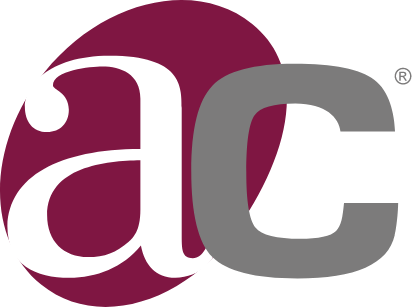I received an email stating that the certificate has been validated, how do I download it?
You will need to open the Critical Access Suite program that you will find on your eSign (USB) Device and in the section "Electronic signature" access to "Consult". Once your certificate has been issued, a "Download" button will appear next to each certificate.
In the "Consult" section of Critical Access, the certificates appear in red.
Your certificate is still pending validation and issuance. When your application and the documentation provided have been verified, you will receive a confirmation email. Once your certificate has been issued, you will see the "Download" button next to each certificate, in the "Consult" option of the "Electronic signature" section.
.The download button does not appear in the "Consult" section of Critical Access.
Your certificate is still pending validation and issuance. When your application and the documentation provided have been verified, you will receive a confirmation email. Once your certificate has been issued, the "Download" button will appear next to each certificate, in the "Consult" option of the "Electronic signature" section.
When does my electronic certificate expire?
Certificates issued by ANF Autoridad de Certificación are valid for 2 years, with an option to renew for a further 2 years before the expiry date. There are many ways to check the expiry date of your certificate:
• Access the Windows Certificate Store by searching for "certificates" in the taskbar. In the Personal store you will see the certificates installed on your computer and their expiry date:
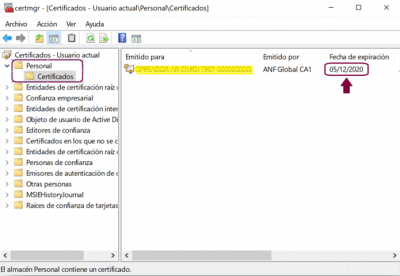

• Accessing the Critical Access Suite program that you will find in your eSign (USB)Device (USB), section "Electronic signature" and "Consult". Select your certificate and click on "View details"
.How to see the version of my Critical Access?
You will find the version of your Critical Access Suite in the top left corner.
How do I update Critical Access?
You can download the latest version of Critical Access Suite from the following link:
Change the PIN of my certificate
To change the PIN of your certificate you will need to remember your current PIN. You will need to access the Critical Access Suite, section "Electronic signature", "Electronic certificate" and "Change PIN"
Select your eSign (USB)device and the certificate. Press "Change PIN".
Press "Change PIN".
If you have forgotten the PIN of your certificate it is not possible to change it.(USB)
I have forgotten the PIN of my certificate
As reported in the certification policies, ANF AC, for security reasons does not store nor has the opportunity to do so, the PINs of the issued certificates. If you have forgotten or suspect that someone knows your PIN, you must revoke your certificate.
He perdido mi Token (USB)
The loss of your certificate storage device poses a security risk to the information contained in the certificate. We recommend that you request the revocation of your certificate. You will find the revocation request form in the following section:
Where can I find my certificate locator?
If you have installed your certificate on your PC, you can find your locator by going to micertificado.anf.es. Select your certificate from the list. You will find your locator in the "Advanced information" section.
You can also find your locator from the Critical Access Suite, program that you will find in your eSign (USB) Device. In "eSignature" click on "Consult". Select your eSign Device (USB) and click on your certificate, then on "View details". There you will find the locator number of your certificate.